Registering with PayU
Registering with PayU is a straightforward process that involves just a few simple steps. As part of the registration, we will collect essential information about your organization. Once you initiate the registration process, you will promptly receive an email granting you access to the Management Panel. Within this Panel, you'll have the convenience to configure your account and seamlessly resume the registration, even if it gets interrupted for any reason.
To initiate the registration process, either go to the production or sandbox registration page. You can also contact your PayU partner or sales representative.
After successfully creating an account with PayU, you will gain access to the management panel specific for the environment you registered in. You can then log in to your production or sandbox account.
To test your integration with PayU, it is highly recommended to use the sandbox environment. However, if you decide to conduct integration testing in a production environment, there are some important considerations.
Your account will not be fully active until it undergoes the verification process. During this verification period, certain features or functionalities may be limited or restricted.
To ensure a seamless experience for your users and to avoid any disruptions, it's essential to complete the verification process promptly. Once the verification is successfully completed, your account will be fully active, and you can confidently proceed with live transactions in the production environment.
Getting Ready for Registration
- Documents
- Basic Data
- Company
- Website data
- Authorized persons
- PESEL of the person authorized to represent the organization.
- A scan of the ID card.
- Company documents (copy or extract from the relevant register).
- Access to a company account (from which you will make activation transfer).
- Name and surname,
- e-mail address,
- phone number,
- NIP (or other tax identifier in the case of a foreign company),
- consent to contact.
- Full company name,
- legal form,
- REGON,
- house no. / premises no.,
- zip code,
- city name.
- URL address,
- subject of services.
- Name,
- surname,
- PESEL (if none - date of birth).
After submitting the application, you will receive an email asking you to set a password for the management panel, where your account will be automatically created. Please make sure to provide a valid email address that you can access, as this will be the main contact address for PayU-related communications.
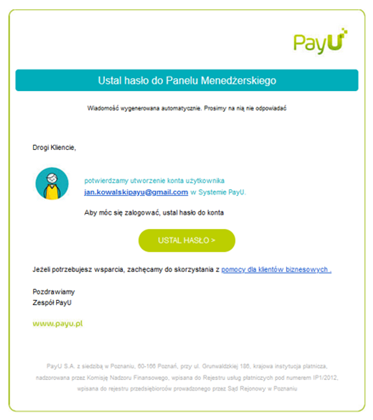
In the next steps of the registration, you will be asked to add the necessary documents - if you can't attach them right away, you can do it later, after logging into the management panel.
Accepting Agreements
The contract will be generated based on the information you provided in the previous steps. All you have to do is to accept its terms and conditions.
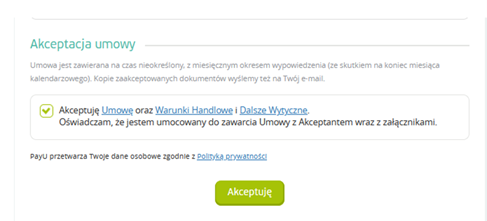
Providing Additional Documents
- A Scan of Your ID card
- Company Documents
If your organization falls under any of the following legal forms, you will be required to provide a scan of your ID card:
- business activity,
- civil partnership (documents of all partners will be needed),
- educational institution (e.g., schools, universities),
- church legal entity or its organizational unit,
- local government unit (e.g., municipalities, counties),
- a public cultural institution,
- foundation,
- foreign company.
For these specific legal forms, submitting a scan of your ID card is a mandatory step during the registration process. Please ensure you have the necessary documents ready to comply with this requirement.
If your organization belongs to any of the following legal forms, you will be required to attach a copy or extract from the relevant register during the registration process:
- Limited partnership:
- partnership agreement, resolution of partners (if not available in the National Court Register).
- Limited joint-stock partnership:
- Memorandum of association, shareholders' resolution (if data is not available in the KRS).
- Limited liability company in organization:
- Application for KRS entry with attachments (Articles of Incorporation).
- Limited liability company:
- Memorandum of association, resolution of shareholders/assembly (if data is not available in the KRS).
- Joint stock company in organization:
- Application for registration in the National Court Register with attachments (Articles of Incorporation/Company Statutes + Share Book.
- Stock Company:
- share book (if there is no sole shareholder or the company is not on the GPW),
- confirmation from the GPW (if the company is listed - screenshot from the GPW website).
- Foreign company:
- extract from the register (including name, address, NIP, representation, beneficiaries),
- sworn translation of the extract from the register (if the extract is in a language other than Polish, English or Czech,
- identity document of shareholders authorized to represent and/or proxy (if not available in the register).
- Association:
- Identity documents of persons authorized to represent (if not available in the register of associations).
- State and local government cultural institutions:
- register of cultural institutions (act of appointment of the director of the unit),
- identity document of the director,
- statutes (if not available in the registers).
- Budgetary Units:
- BIP register (appointment letter of the unit director),
- Director's identity document,
- Articles of Association (if form of representation not available in BIP).
- Universities:
- confirmation from the list of universities (appointment letter of the director of the unit),
- identity document of the director.
- Churches and religious associations:
- confirmation from the register of religious associations (pastor's appointment letter),
- identity document of the pastor/head of the religious association.
For these specific legal forms, providing a copy or extract from the relevant register is a necessary step as part of the registration requirements. Please ensure you have the required documents ready to complete the registration successfully.
If you do not have the required documents with you when you register, click Attach Later. You can also upload the documents after you log in to the management panel.
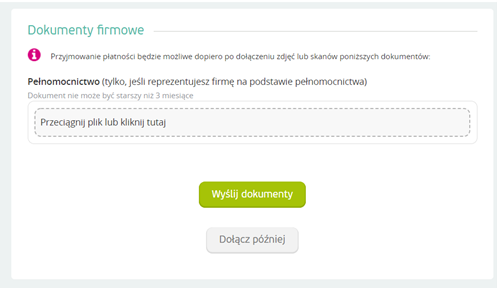
Paying Activation Fee
Registration with PayU requires paying a registration fee. You can check pricelist on our business page.
You can pay for the activation of PayU services with a quick transfer - the same as for online shopping. It is important to note that the transfer must be made from a business account (in the case of a sole proprietorship, the owner's private account is accepted).
During the registration process, you will encounter the payment screen, where you can proceed with the quick transfer. Alternatively you can choose to pay later using the Management Panel (option Activation Transfer in the Registration tab). The activation transfer is necessary for PayU to start analyzing your organization's data.
If the fast transfer option is not available for your bank, select the traditional transfer option by clicking the Not My Bank button. Also select the traditional transfer option if you have a business account with one of the following banks:
- ING (for sole traders only),
- Millennium,
- Crédit Agricole (for sole traders only),
- BOŚ,
- Bank Nowy BFG S.A (for sole traders only),
- Noble Bank,
- Banki Spółdzielcze,
- Plus Bank.
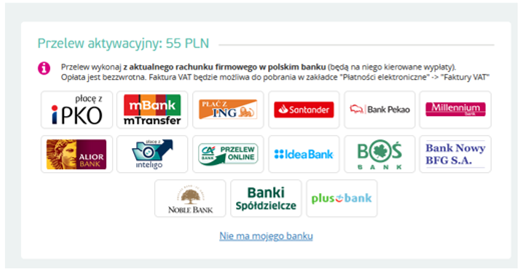
Conducting Verification Transaction
To complete the account verification, you need to conduct the first actual transaction in the public version of your service. The total transaction limit during verification is 2,500. Once this is done, your account will be fully verified and ready for regular use.
During the verification process, the transaction has a status of waiting for collection.
Do not send out orders before the status of the transaction is changed to ended.
Next, you need to configure your account in the management panel as described in Management Panel section.